Unsure how to connect your brand new iPega gamepad to your phone or other device? Here at DroiX we’ve compiled a handy guide to help you get started.
For all of the models – the general process is as follows:
- Place the gamepad into the desired pairing mode
- Connect the device to the system as you would any other Bluetooth gamepad (Note: The 9156 will automatically connect when you use the 2.4GHz dongle)
- Once the LEDs stop flashing, your gamepad is now connected.
For the various pairing modes for each remote, please see below:
DISCLAIMER: The instructions provided on this page may not be representative of the products sold on our website. These instructions are provided as a reference only.
9118 Pairing Modes

Android
Direct Play
Press and hold down the A and HOME buttons until the top-left LED starts flashing.
Standard
Press and hold down the X and HOME buttons until the bottom-left LED starts flashing.
iOS (Direct Play)
Press and hold down the Y and HOME buttons until the top-right LED starts flashing.
PC (Requires Bluetooth receiver)
Note: Most kinds of generic Bluetooth cards and USB receivers will suffice for this
Press and hold down the X and HOME buttons until the bottom-left LED starts flashing.
9156 Pairing Modes

Android
Direct Play
Press and hold down the ANDROID and HOME buttons until the left-most LED starts flashing.
Standard
Press and hold down the HOME and X buttons until the second LED from the right starts flashing.
iOS (Direct Play)
Press and hold down the iOS and HOME buttons until the second LED from the left starts flashing.
PC (2.4GHz Wireless)
- Plug the USB Dongle into the PC you wish to connect to.
- Press and hold down the L1 and HOME buttons for approximately 3 seconds.
- Your gamepad will now be connected (It may show up as an Xbox 360 Game Controller – this is normal).
9087 Pairing Modes
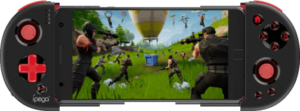
Android
Direct Play
Press and hold down the A and HOME buttons until the first LED starts flashing.
Standard
Press and hold down the X and HOME buttons until the second LED starts flashing.
iOS (Direct Play)
Press and hold down the Y and HOME buttons until the third LED starts flashing.
9120 Pairing Modes
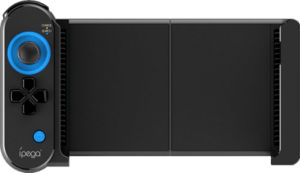
Android
Note: iPega strongly suggest downloading the Octopus key-mapping software, which you can download on their website, or from the google play store.
Press and hold down the right D-PAD and HOME buttons until the second LED starts flashing.
iOS (Direct Play)
Press and hold down the left D-PAD and HOME buttons until the second LED starts flashing.
Standard Mode? Direct Mode?
Many iPega gamepads support what is known as a “Direct Play” mode. This is a special connection mode with keybinds that are already pre-configured for specific apps.
To modify these keybinds, you’ll need to download the ShootingPlus V3 app, found on the Google Play Store, and iOS App Store.
Conversely, “Standard Mode” is as the name implies. It connects the gamepad as a normal gamepad with nothing extra to it.



